I like to track activities. I have several workout apps and a Fitbit. Measuring things allows us to monitor our performance and journal our success.
But not all activities have ready-made, easy to use apps - a
problem measuring things that don’t fit into popular categories.
Early in my IT career I was an IT procurement specialist for
a large enterprise. Procurement specialists process 20-60 requisitions a day.
It’s a lot of paperwork (even with a digital process.) I oversaw making it more
digital and less paper based. I succeeded in reducing a typical requisition
from 8 minutes to 2 minutes. The process allowed procurement to reduce person
hours by almost a whole position. I’ve always said that computers allow us to
do more and there was always more to do.
Being able to measure that efficiency improvement is the impetus
for having an easy-to-use timer.
I have learned many times over the years that productivity
is lost or gained in the moments between activities. I waste a lot of time in
the transitional moments. How do I easily measure valuable time without wasting
time doing the measuring? How do I get past the self-imposed bureaucracy of logging the work without the wasted time of
filling out the log?
My process has been to start a stopwatch – either on my
phone or on my watch and then stop it after the practice is done. I open the
SharePoint list and enter the start time and end time. A calculated column
figures out the minutes between the start time and end time. While I’m happy
about this journal of my progress, I begrudge the process due to the number of
steps. I really want a one-click way to record all this information – the
activity, the date, the number of minutes, and a visual progressive stopwatch
to see how long I have been practicing. I also like to pause the timer (for
coffee and bathroom breaks.) The dilemma is: tracking productivity can diminish
actual productivity.
Enter PowerApps. Create a stopwatch that automatically
records my data – and make it look like an app that I want to use.
The list
- Activity Type SharePoint list
- Activity Date/Time
- Duration
- The person doing the activity or recording
The App
- PowerApps Customized SharePoint form (free to use)
- Or a Canvas App on a SharePoint List (must give PowerApps license to all users)
- A stopwatch
- The type of activity
- Not a lot of “clicks/taps”
- Make it look the way you want it look
The Bonus
·
A nice visual in PowerBI to see my progress
Making the App
The SharePoint List
Create the SharePoint List with the custom columns of activity
type and duration. I will use the created date for the activity time/date
column and use the created by column for the person making the measurement. I
always keep the SharePoint Title column and set a default to something generic
like “Activity.”
Tip: I usually recommend keeping the SharePoint title column
because it will always act as a URL which can be useful for future development.
I don’t like to ignore it or make it not required. Always keep the title and
don’t over engineer it.
The ready to use PowerApps list:
The Customized SharePoint Form
My app is going to fill all the data into the fields, so I
am not going to use the fields PowerApps provides by default. I will create a
new screen and call it stopwatch.
My stopwatch needs a timer and a submit button.
This app needs a button to start the timer and a button to
stop the timer, reset the timer and submit the activity. I’ll update some of
the PowerApps formulas to send the data the list is required to collect.
The Timer Button
The default duration is 60,000 milliseconds which is only 1
minute. We’ll up that to 24 hours or 864,00,000 milliseconds. (Use whatever
number you feel necessary.)
The “Submit” Button
This button does all the work. It takes the timer input and
converts the milliseconds to minutes, logs the person doing the measurement according
to the date and time, resets the timer, and patches it to the SharePoint list.
In the formula bar, select “OnSelect” and use the following
formula:
Patch(
'Activity Timer',
Defaults('Activity Timer'),
{
Title: "Activity",
Duration: Timer1.Value / 60000
}
);
UpdateContext({Reset: false});
Reset(Timer1);
UpdateContext({Reset: true})
That’s it. The App is now ready to easily time your
activity. Press the timer to start and press the button to upload the result to
SharePoint, stop the timer, and reset it.
The data:
Now that it works, make it look better and feel more user
friendly. Change the button text, text font size, button size and borders and
more. In essence – change it from a SharePoint form into a custom mobile app.
Now it’s easy to use on a mobile phone or a separate smaller browser window.
How I use the app now
I like to play piano. I have been teaching myself how to
play piano since I was 42. I measure the amount of time I play piano. As an
adult with a day job, a family, and other responsibilities I do not have the
time in the day to force myself to sit down and play for one to two hours one
might force a child to practice as filler on a college resume. I aim for 30
minutes a day. On a good day – once in a blue moon – I might play for an hour.
On a rushed day, I might play for 8 minutes. I have been keeping a log of the
time I play in a SharePoint list on a private developer tenant ever since I
started playing.
Because it’s my app, I don’t have to worry about what others
think about the design, so I make it look the way I like. The whole window is
the stop/start button. The back arrow takes me to a categorical list of
activities I like to record.

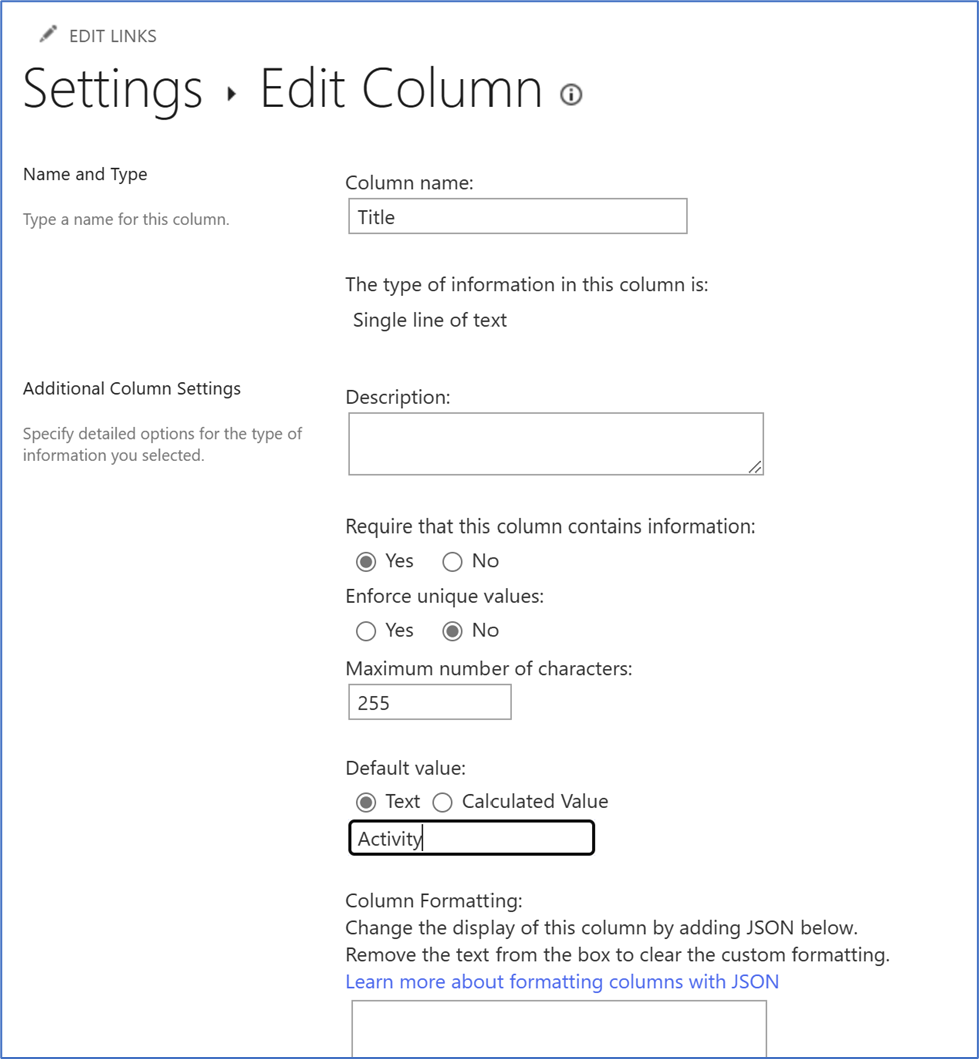



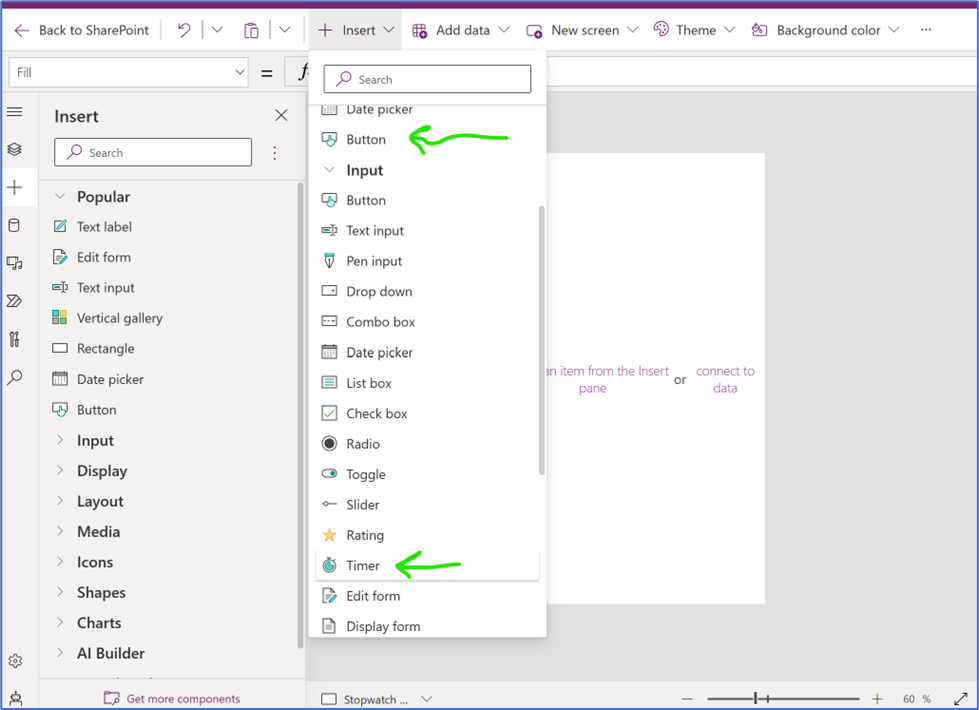


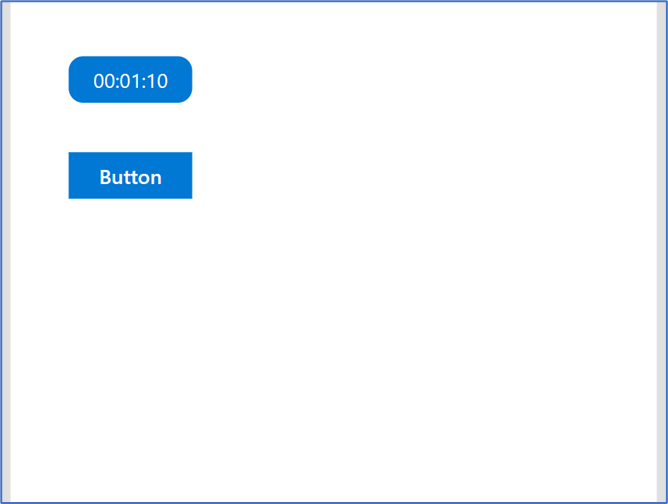



Comments
Post a Comment